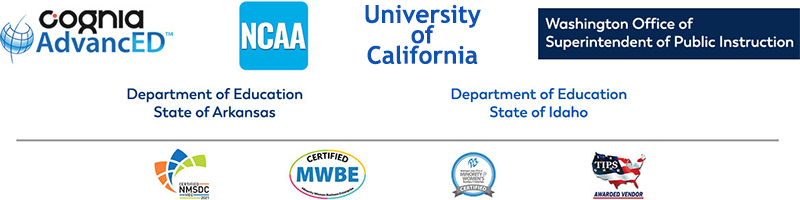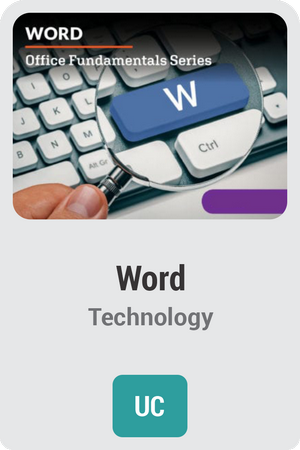
Course Overview:
Learn to effectively and efficiently use one of the most common tools of business, school, and personal correspondence – Microsoft Word! You will learn not only how to create word-processing documents like letters and reports, but how to style them using fonts, colors and editing tools. Discover how to format documents, create tables, use bullets and numbering, and insert images. Skills you learn in this course can be applied immediately to school and prepares you to take the MOS Word certification exam. Content of this course will also be applicable to the Microsoft Office Suite certification exam.
Required Materials:
*Not compatible with Chromebook or Tablets
- Microsoft Office Word 2019, or an Office 365 Subscription
- The student will create an account with some file or web hosting site (Dropbox, GoogleDocs, Wix, etc.) to create an E-portfolio as a capstone project for the course.
Syllabus:
Unit 1: The “Word” is Your Oyster
Whatever your writing goals are, you’ll probably have the option to use Microsoft Word to make them happen. But before you can use any software to its greatest advantage, you have to learn how to find your way around it. You’ll learn how to create different types of business documents and how to edit, publish, and protect your files. In other words, this unit will open up for you a whole new world of word processing opportunities.
What will you learn in this unit?
- Create a Microsoft Word document in a number of styles and formats
- Navigate a document in Microsoft Word
- Customize the view and layout of Microsoft Word
- Publish your Microsoft Word document in multiple formats
Unit 2: Format Like a Pro
While Word does contain many features that help us create written documents, it is much more than a “modern typewriter.” As you know, one of Word’s most powerful advantages is how it can assist in marketing efforts. In this unit, you’ll further explore how to create marketing documents in Word, by learning how to create columns in newsletters, format text and images, create sophisticated charts, and use data to automate a mail-out of your work to a database of potential customers. Among other career paths, these skills are essential for working in marketing, which involves promoting a specific product or service.
What will you learn in this unit?
- Format page layouts
- Create custom templates
- Format, arrange, and order text and images
- Embed spreadsheets and charts in a document
- Use data to automate a document mail-out
Unit 3: Tables that Talk
As you move into different positions in the business world, you may find yourself in a position like a business analyst, where you will actually be in charge of defining the marketing strategy in your company. In these roles, you’re going to have to create reports with tables and charts that break down your marketing ideas and the data that backs them up. In this unit, you’ll learn how present your ideas using a compelling visual tool Word has to offer: tables.
What will you learn in this unit?
- Create and edit a table’s content
- Modify and format a table’s structure
- Apply styling to a table
- Sort and manipulate table data
Unit 4: Working with Lists and Information Systems
Companies and organizations today can be as small as one or two people or number in the tens of thousands of employees. When so many people need to work together collaboratively, it takes a village to coordinate their efforts. In this unit, we’ll learn about the information systems used to accomplish this feat and pick up some more tools for using Word to capture and organize the data we use every day in the modern workplace.
What will you learn in this unit?
- Identify the role of Word in an information system
- Create and modify bulleted lists
- Insert and edit numbered lists
- Add hyperlinks and bookmarks to a document
Unit 5: The Art of The Document
Earlier in this course, we learned a little bit about how to format tables, charts, and text. As we are realizing with each new unit, there are always more features that Word has to offer than make our documents more visually appealing and easy to read. Now, it’s time to further flesh out our understanding of design principles and learn how to create backgrounds, WordArt, text boxes, and more.
What will you learn in this unit?
- Apply design principles when formatting a Word document
- Modify document themes and background elements
- Insert shapes and screenshots
- Add and modify standard and WordArt text boxes in a document
- Create, modify, and format SmartArt graphics
Unit 6: Duly Noted
So far, we’ve looked at Word’s ability to create effective marketing materials and business reports, but Word documents are often used for other important types of communication, like heavily-researched Supreme Court decisions and papers about curing various diseases. In order to get their points across, such official and potentially impactful documents need to be formatted correctly, often with cover pages, tables of contents, footnotes or endnotes, and—most importantly—proper documentation of figures and resources using captions and citations. By the end of this unit, you’ll be ready to research.
What will you learn in this unit?
- Create and update a cover page and table of contents
- Add and modify endnotes and footnotes in a document
- Add reference markers to a document
- Cite and edit sources in a bibliography
- Apply and edit captions to figures and tables
Unit 7: Editing 101
Rome wasn’t built in a day, and neither was a good research paper. An initial draft paper is reviewed and improved countless times before it is ready for publishing, and the same goes for your own research paper. In this unit, you’ll learn how to receive feedback from your peers and mentors, make the required changes and additions as easily as possible, and keep track of changes and different versions of your document.
What will you learn in this unit?
- Read, add, and delete comments in a document
- Accept or reject changes made in a document
- Proofread and edit a document using a variety of automated Word tools
- Save and share new versions of existing documents
Unit 8: Pulling it All Together in Word
You’re just one step away from being a published researcher. Your proficiency with Word has allowed your writing, marketing, analysis, and research skills to shine. In this unit you can start to dot your Is and cross your Ts, as we tie together any loose ends to get your research paper to publication.
What will you learn in this unit?
- Format the headers and footers of a document
- Create and navigate master and subdocuments
- Create auxiliary materials such as index, cross reference, and table of figures
- Be proficient in using Word support resources when necessary